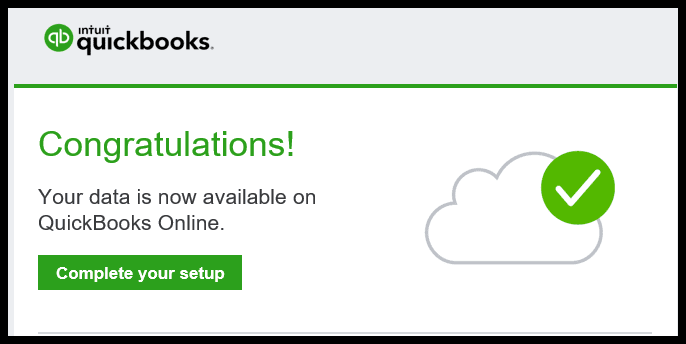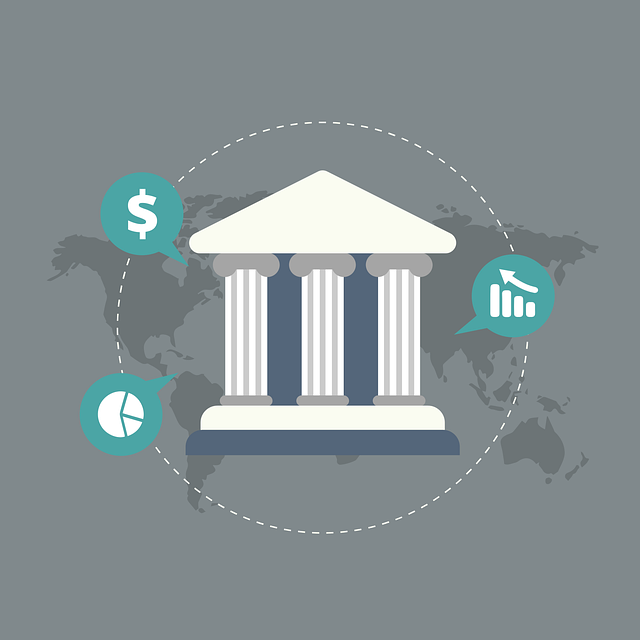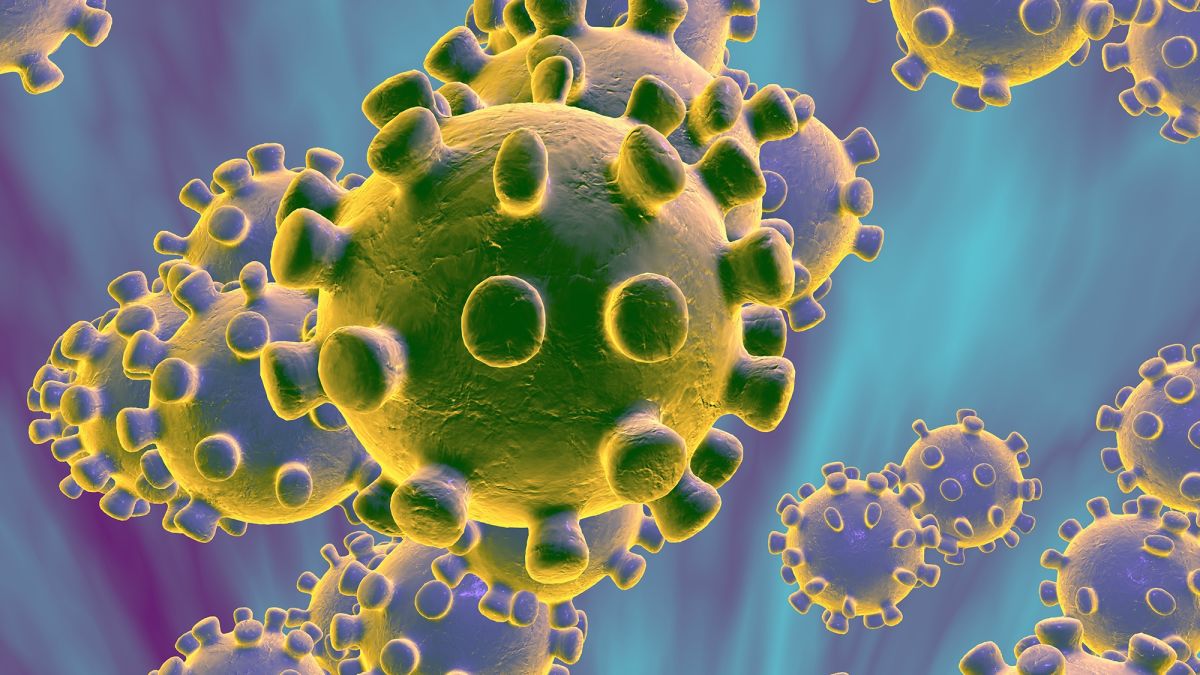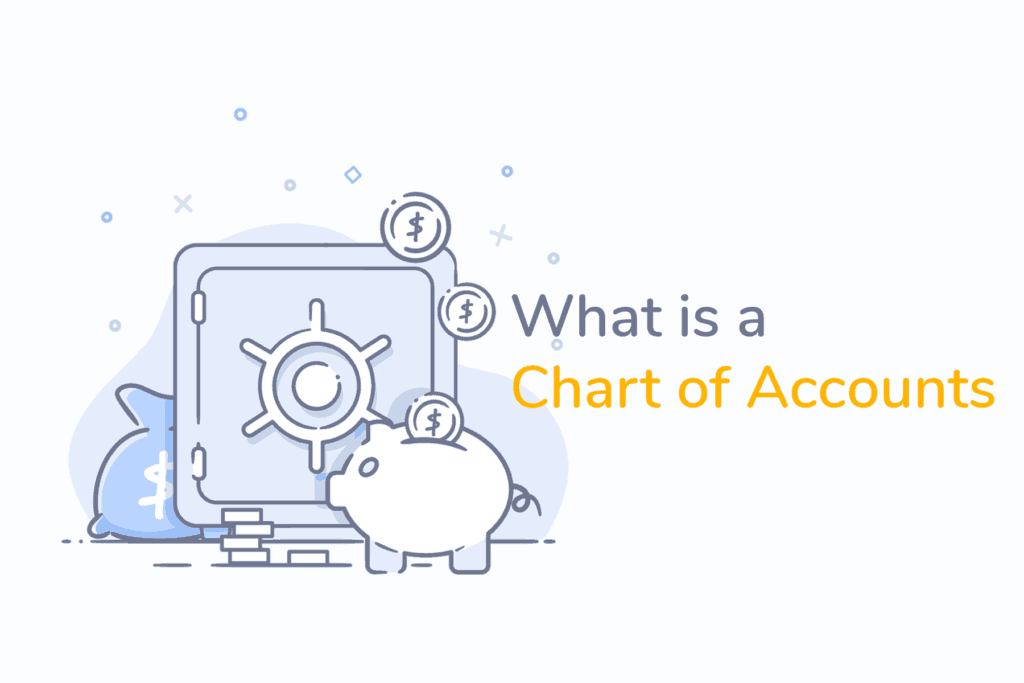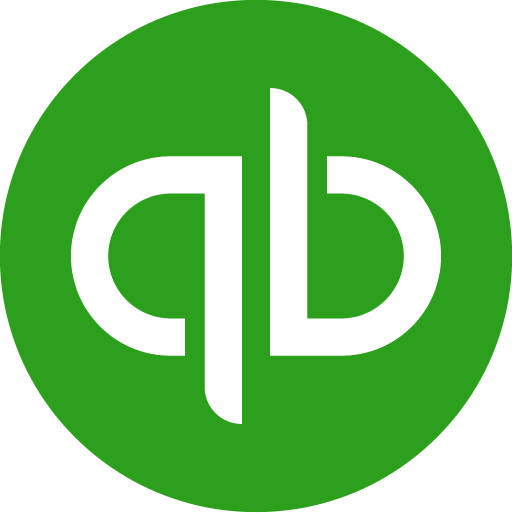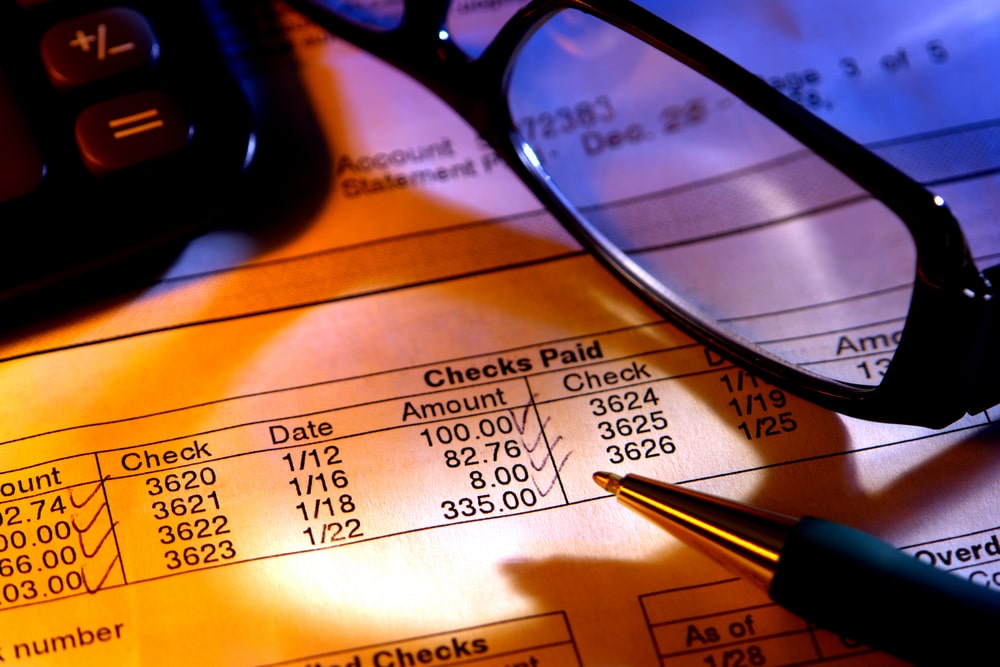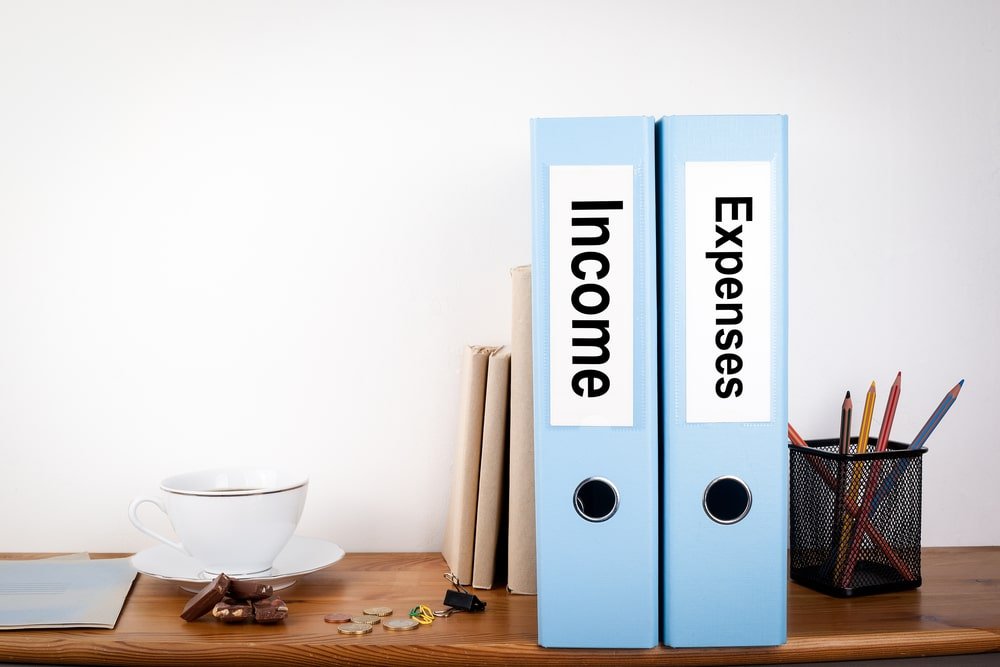How to Review Your QuickBooks File for Accuracy and Reliability
August 19th, 2024 Posted by Aidy Schreiber Blog, Bookkeeping Tips 0 thoughts on “How to Review Your QuickBooks File for Accuracy and Reliability”How to Review Your QuickBooks File for Accuracy and Reliability
Regularly reviewing your QuickBooks file is essential to ensure that your financial data is accurate and reliable. This process not only helps you maintain clean books but also prevents issues that could lead to costly mistakes during tax season or when making business decisions.
Here’s a step-by-step guide to help you review your QuickBooks file effectively:
1. Reconcile Your Accounts
Reconciliation is one of the most critical steps in verifying the accuracy of your QuickBooks data.
- Bank Reconciliation: Regularly reconcile your bank accounts to match the balances in QuickBooks with your actual bank statements. Any discrepancies should be investigated and resolved immediately.
- Credit Card Reconciliation: Similarly, reconcile your credit card accounts to ensure that all charges and payments are accurately recorded.
How to Do It in QuickBooks:
- Navigate to the “Reconcile” option under the “Banking” tab.
- Select the account you want to reconcile.
- Enter the statement date and ending balance as per your bank statement.
- Match each transaction, making sure the cleared balance matches the bank statement.
2. Review the Profit and Loss Statement
The Profit and Loss (P&L) statement, also known as the income statement, provides a summary of your business’s income, expenses, and profits over a specific period.
- Check Revenue: Ensure that all income is recorded under the correct categories.
- Expense Review: Look for unusual or miscategorized expenses. Ensure all expenses are recorded and reflect accurate amounts.
- Comparative Analysis: Compare current period P&L with previous periods to spot any discrepancies or unusual trends.
How to Do It in QuickBooks:
- Go to “Reports” > “Profit and Loss.”
- Customize the date range and filters to suit your review period.
- Review each line item for accuracy.
3. Analyze the Balance Sheet
The Balance Sheet provides a snapshot of your business’s financial position, showing assets, liabilities, and equity.
- Verify Asset Accounts: Ensure that all asset accounts, such as bank balances and accounts receivable, are accurate and up to date.
- Check Liabilities: Review liabilities to confirm that all loans, accounts payable, and other obligations are correctly recorded.
- Equity Accounts: Ensure that equity accounts reflect accurate owner contributions, retained earnings, and distributions.
How to Do It in QuickBooks:
- Go to “Reports” > “Balance Sheet.”
- Select the date range for your review.
- Carefully review the asset, liability, and equity accounts.
4. Audit Your Accounts Receivable (A/R) and Accounts Payable (A/P)
Managing A/R and A/P is crucial for maintaining cash flow and ensuring that your records accurately reflect outstanding amounts.
- Accounts Receivable: Check the A/R Aging Report to ensure that all outstanding invoices are accurate and follow up on any overdue amounts.
- Accounts Payable: Review the A/P Aging Report to ensure that all vendor bills are recorded, and there are no unpaid or overdue bills that could impact your credit or supplier relationships.
How to Do It in QuickBooks:
- For A/R: Go to “Reports” > “A/R Aging Summary.”
- For A/P: Go to “Reports” > “A/P Aging Summary.”
- Review each report and compare it with your records to ensure accuracy.
5. Run a Transaction Detail Report
The Transaction Detail Report gives you a comprehensive view of all transactions recorded in QuickBooks. This report helps you identify any unusual or erroneous entries.
- Review for Errors: Look for duplicated transactions, incorrect dates, or unusual amounts that might indicate a mistake.
- Verify Categorization: Ensure that all transactions are properly categorized to reflect accurate financial statements.
How to Do It in QuickBooks:
- Go to “Reports” > “Transaction Detail by Account.”
- Customize the report to show the transactions for the period you are reviewing.
- Scan through the report for any discrepancies or errors.
6. Check for Unreconciled Transactions
Unreconciled transactions can cause discrepancies in your books and make it difficult to accurately assess your financial position.
- Old Transactions: Review any transactions that remain unreconciled for an extended period. These may indicate errors or forgotten items that need attention.
- Review Suspense Accounts: Ensure that any amounts temporarily placed in suspense or undeposited funds accounts are properly allocated.
How to Do It in QuickBooks:
- Go to “Reports” > “Reconciliation Discrepancy.”
- Review and resolve any outstanding items.
7. Verify Payroll Records
If you use QuickBooks for payroll, it’s important to verify that all payroll transactions are accurate.
- Check Payroll Liabilities: Ensure that payroll taxes and other withholdings are correctly calculated and recorded.
- Review Employee Records: Verify that employee pay rates, hours worked, and deductions are correctly entered.
How to Do It in QuickBooks:
- Go to “Employees” > “Payroll Center.”
- Review payroll reports and liability balances for accuracy.
8. Review User Access and Permissions
If multiple users have access to your QuickBooks file, it’s important to review and manage their permissions regularly.
- Check Access Levels: Ensure that users only have access to the areas of QuickBooks relevant to their role.
- Audit Logs: Review the Audit Log to track any changes made by users and ensure there are no unauthorized modifications.
How to Do It in QuickBooks:
- Go to “Company” > “Users” > “Set Up Users and Roles.”
- Review and adjust user permissions as needed.
Conclusion
Regularly reviewing your QuickBooks file is essential for maintaining accurate and reliable financial records. By following these steps, you can ensure that your books are in order, identify and correct any discrepancies, and confidently use your financial data to make informed business decisions. This proactive approach to bookkeeping not only keeps you compliant but also provides peace of mind, knowing your business’s financial health is in check.